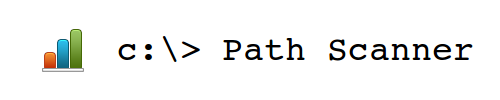Content
- What is a Data Gatherer?
- Download
- How do I use Data Gatherer?
- Ready for some examples?
- File status description
- Output description
1. What is a Data Gatherer?
Data Gatherer is a command line (CMD) tool which collects information about files on your hard drive. The scan is optimized for performance and it generates XML and CSV results. It does not only capture file's path and name, but also it's size, extension, file attributes (like hidden, archived, etc...) and its status. XML and CSV files can then be opened and analysed in Microsoft Excel with pivot tables and filtering.
Data Gatherer uses Microsoft Framework 2.0 and can be run on all systems including Windows XP.
2. Download
- Prerequisites: minimum Windows XP with Microsoft Framework 2.0.
- You can get a trial version of Data Gatherer by clicking the button below and start using it right away (limited to 13 uses).
- We recommend that you buy a license to unlock the Data Gatherer.
- Version: 1.2.0.32
- MD5 of zip: dcef5b2e9b994280bc4b823b3ad5072e
3. How do I use Data Gatherer?
First, download it here. Unpack the zip file and run it.
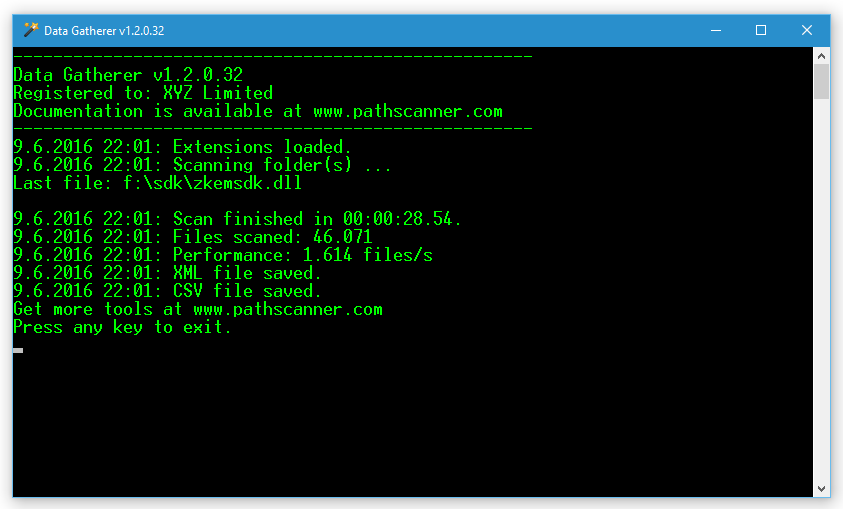
Here is a list of switches. The order is not important.
| Name | Type | Description | Syntax |
|---|---|---|---|
| input | required | This is the path you want to scan. All sub-folders are also included. | input=c:\ input="c:\my folder" |
| output | optional | Set the output path where the result files will be saved. Result files consist of CSV and XML files. If switch is omitted, results will be stored in the same path as DataGatherer.exe. | output=c:\ output="c:\results" |
| name | optional | Name switch will determine the name of the CSV and XML files. If the name is not specified the file will be like data_gatherer_raw__date_time.csv and data_gatherer_raw__date_time.xml. | name=my_file_name |
4. Ready for some examples?
Example 1: This command will scan c:\ and save results to c:\myresults folder.
c:\> DataGatherer.exe input=c:\ output=c:\myresults
Example 2: Another example with one difference; destination folder is in quotes because it contains spaces. If input and output paths contain spaces, you need to use "".
c:\> DataGatherer.exe input=c:\ output="c:\my results"
Example 3: In addition to input and output switches, there is also a name switch, which specifies the name of CSV and XML output file. This will result in MyPrimaryDrive.csv and MyPrimaryDrive.xml files, which will be stored in c:\myresults folder in the example below.
c:\> DataGatherer.exe input=c:\ output=c:\myresults name=MyPrimaryDrive
5. Output description
- CSV file contains columns Name, Path, Extension, Size, Created, Modified, IsReadOnly, IsArchive, IsHidden, IsSystem and Status. Columns are separated by ;, since file names can contain commas. Below is an excerpt of the CSV file.
"Name";"Path";"Extension";"Size";"Created";"Modified";"IsReadOnly";"IsArchive";"IsHidden";"IsSystem";"Status"
desktop.ini;f:\$RECYCLE.BIN\S-1-5-21-2699046490-3430411986-3261512068-1000\desktop.ini;.ini;129;28.1.2016 8:32:03;28.1.2016 8:32:03;False;True;True;True;OK
AUTORUN.INF;f:\2bb15d10a844c77ceb7632e4\AUTORUN.INF;.INF;45;6.2.2014 11:56:08;6.2.2014 11:56:08;False;False;False;False;OK
MEDIAINFO.XML;f:\2bb15d10a844c77ceb7632e4\MEDIAINFO.XML;.XML;318;21.2.2014 14:31:00;21.2.2014 14:31:00;False;False;False;False;OK
...
- XML file is suitable for Microsoft Excel 2007 and above and other programs. Below is an excerpt of the XML file.
<FileObject>
<Name>AUTORUN.INF</Name>
<Path>f:\2bb15d10a844c77ceb7632e4\AUTORUN.INF</Path>
<Size>45</Size>
<DateModified>2014-02-06T11:56:08.000</DateModified>
<DateCreated>2014-02-06T11:56:08.000</DateCreated>
<Extension>.INF</Extension>
<Status>OK</Status>
<isReadOnly>false</isReadOnly>
<isHidden>false</isHidden>
<isArchive>false</isArchive>
<isSystem>false</isSystem>
</FileObject>